
Version II.0, February 1979
 A file is a collection of information which is stored on the
disk and referenced by a filename. Each disk has a directory which
contains the filenames and locations of each file on the disk. The
File handler, or Filer, uses the information contained in the disk
directory to manipulate files.
A file is a collection of information which is stored on the
disk and referenced by a filename. Each disk has a directory which
contains the filenames and locations of each file on the disk. The
File handler, or Filer, uses the information contained in the disk
directory to manipulate files.
One of the attributes of a file is its type. The type of the file determines the way in which it can be used. File types are assigned based on part of the file name.
Reserved type suffixes for filenames are:
|
.TEXT .BACK | Human readable text. |
| .CODE | Machine executable code. |
| .DATA | Data. |
| .FOTO | A file containing one graphic screen-image. |
| .GRAF | Intended to be a file containing a compressed graphic image. Currently unused. |
| .BAD | An unmovable file covering a physically damaged area of a disk. |
| .INFO | Debugger information. |
| Unit Number | Volume ID | Description |
|---|---|---|
| 1 | CONSOLE: | screen and keyboard with echo |
| 2 | SYSTERM: | screen and keyboard without echo |
| 3 | GRAPHIC: | the graphic ‘side’ of the screen |
| 4 | <volume name>: | the system disk |
| 5 | <volume name>: | the alternate disk |
| 6 | PRINTER: | the line printer |
| 7 | REMIN: | serial line input |
| 8 | REMOUT: | serial line output |
| 9 — 12 | <volume name>: | additional disk drives |
| Figure 1 | ||
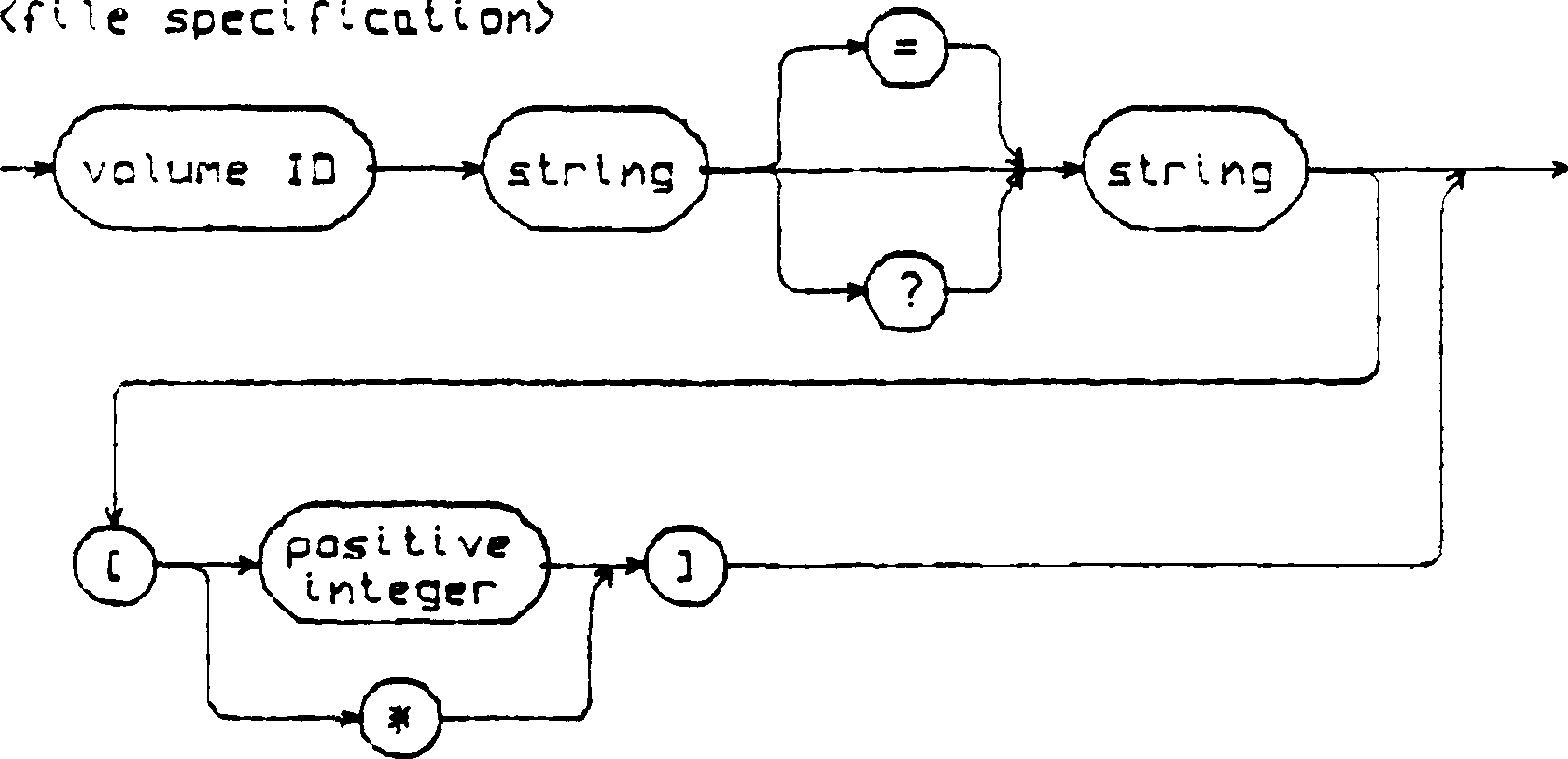 Figure 2 |
 Volume i.d. syntax can be expanded thusly:
Volume i.d. syntax can be expanded thusly:
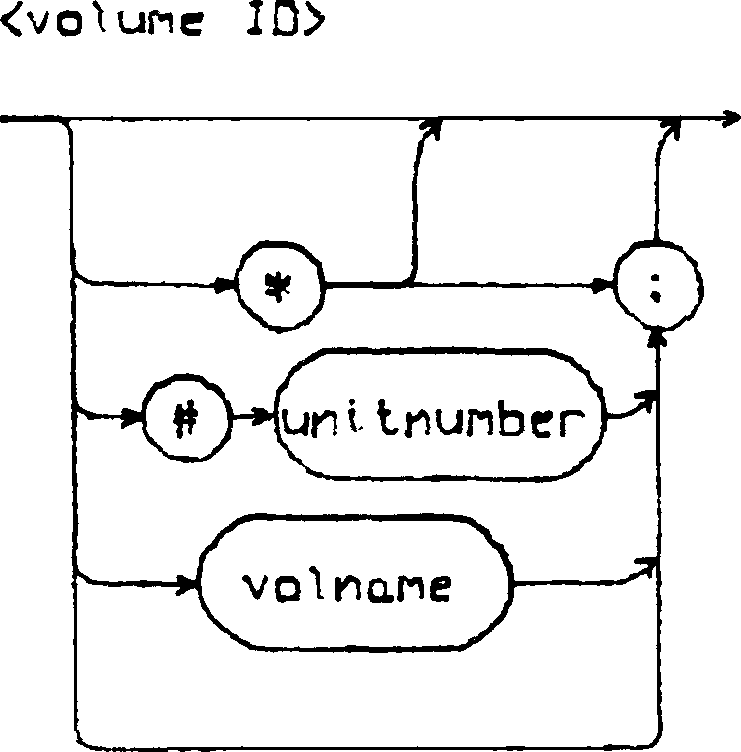 Figure 3 |
Volume names for block-structured volumes can be assigned by the user. A volume name must be 7 or less characters long and may not contain ‘~’, ‘$’, ‘?’ or ‘,’. Reserved volume names for non-block-structured devices are given in Figure 1. The character ‘~’ is the volume ID of the ‘system disk’, the disk upon which the system was booted. The character ‘:’, when used alone, is the volume ID of the ‘default disk’. The system disk and default disk are equivalent unless the default prefix (see material on P(refix) has been changed. ‘#<unit number>’ is equivalent to the name of the volume in the drive at that time.
A legal filename can consist of up to 15 characters. In order for the file to be run the last 5 characters must be .TEXT, or .CODE. Without these suffixes the file may be executed but not put in the workfile. Lower-case letters are translated to upper-case, and blanks and non-printing characters are removed from the filename. Legal characters for filenames are the alphanumerics and the special characters ‘-’, ‘/’, ‘\’, ‘_’, and ‘.’. These special characters may be used to indicate hierarchic relationships among files and/or to distinguish several related files of different types. Currently the system does not support hierarchical directories.
The II.0 Filer will not be able to access filenames containing the characters ‘$’, ‘:’, ‘=’, ‘?’, and ‘,’. If filenames contain these characters, then they should be changed before attempting to use those files with the II.0 System.
The wildcard characters, ‘=’ and ‘?’, are used to specify subsets of the directory. The Filer performs the requested action on all files meeting the specifications. A file specification containing the subset-specifying string ‘DOC=TEXT’ notifies the Filer to perform the requested action on all files whose names begin with the string ‘DOC’ and end with the string ‘TEXT’. If a ‘?’ is used in place of an ‘=’, the Filer requests verification before affecting each file meeting the specified criteria. Either or both strings may be empty. For example, a subset specification of the form ‘:<string>’ or ‘<string>=’ or even ‘=’ is valid. This last case, where both subset- specifying strings are empty, is interpreted by the Filer to specify every file on the volume, so typing ‘=’ or ‘?’ alone causes the Filer to perform the appropriate action on every file in the directory.
Given an example directory for volume MYDISK:
NAUGHTYBITS 6 23-Jun-54 MOLD.TEXT 4 29-Jun-54 USELESS.CODE 10 19-May-54 MOLD.CODE 4 29-Jun-54 NEVERMORE.TEXT 12 5-Apr-54 GOONS 5 10-Sep-52
Example:
Prompt: Remove what file?
Response: Typing ‘N=’ generates the message:
MYDISK:NAUGHTYBITS removed MYDISK:NEVERMORE.TEXT removed Update directory?
(At this point the user can type ‘Y’ to remove
or type ‘N’, in which case the files will not
be removed. The Filer always requests verification on any wildcard
removes.)

Typing ‘N?’ generates the message:
Remove NAUGHTYBITS: ?
After the user types a response, the Filer asks:
Remove NEVERMORE.TEXT: ?
Example:
Prompt: Dir listing of what vol ?
Response: Typing ‘=TEXT’ causes the Filer to list
MOLD.TEXT 4 29-Jun-54 NEVERMORE.TEXT 12 5-Apr-54
The subset-specifying strings may not ‘overlap’. For example, GOON=NS would not specify the file GOONS, whereas GOON=S would be a valid (although pointless) specification.
The size specification information is predominantly useful in the commands T(ransfer section 1.2.5.11 and M(ake section 1.2.5.17.
Filer: G(et, S(ave, W(hat, N(ew, L(dir, R(em, C(hng, T(rans, D(ate, Q(uit [A]
Typing ‘?’ in response to this prompt displays more Filer commands:
Filer: B(ad-blks, E(xt-dir, K(rnch, M(ake, P(refix, V(ols, X(amine, Z(ero
The individual Filer commands are invoked by typing the letter found to the left of the parenthesis. For example, ‘S’ would invoke the Save command.
 In the Filer, answering a Yes/No question with any character other than
‘Y’ constitutes a ‘No’ answer. Typing
an <esc> will return the user to the outer level of the Filer.
In the Filer, answering a Yes/No question with any character other than
‘Y’ constitutes a ‘No’ answer. Typing
an <esc> will return the user to the outer level of the Filer.
For each command requiring a file specification, refer to the file specification diagram (Figure 2). In many cases, the entire file specification is not necessary, and in some cases, certain parts of the file specification are not valid. Follow the specification with <carriage return>. See the required command in the following section.
Whenever a Filer command requests a file specification, the user may specify as many files as desired, by separating the file specifications with commas, and terminating this ‘file list’ with a carriage return. Commands operating on single filenames will keep reading filenames from the file list and operating on them until there are none left. Commands operating on two filenames (such as C(hange and T(rans) will take file specifications in pairs and operate on each pair until only one or none remains. If one filename remains, the Filer will prompt for the second member of the pair. If an error is detected in the list, the remainder of the list will be flushed.
The entire file specification is not necessary. If the volume ID is not given, the default disk is assumed. Wildcards are not allowed, and the size specification option is ignored.
Given the example directory:
FILERDOC2.TEXT ABSURD.CODE HYTYPER.CODE STASIS.TEXT LETTER1.TEXT FILER.DOC.TEXT STASIS.CODE
Example:
Prompt: Get what file?
Response: STASIS
The Filer responds with the message
'Text & Code file loaded'
 since both text and code file exist. Had the user typed
‘STASIS.TEXT’ or ‘STASIS.CODE’, the result
would have been the same — both text and code versions would
have been loaded. In the event that only one of the versions
exists, as in the case of A.OUT, then that version would be
loaded, regardless of whether text or code was requested. Typing
‘ABSURD.TEXT’ in response to the prompt would
generate the message: ‘Code file loaded’. Working
with the file may cause the files SYSTEM.WRK.xxxx to
be created, as part of the workfile. These files will go away when
the
S(ave command is used. If the system is rebooted before the S(ave
command is used, the name of the workfile will be forgotten.
since both text and code file exist. Had the user typed
‘STASIS.TEXT’ or ‘STASIS.CODE’, the result
would have been the same — both text and code versions would
have been loaded. In the event that only one of the versions
exists, as in the case of A.OUT, then that version would be
loaded, regardless of whether text or code was requested. Typing
‘ABSURD.TEXT’ in response to the prompt would
generate the message: ‘Code file loaded’. Working
with the file may cause the files SYSTEM.WRK.xxxx to
be created, as part of the workfile. These files will go away when
the
S(ave command is used. If the system is rebooted before the S(ave
command is used, the name of the workfile will be forgotten.
The entire file specification is not necessary. If the volume ID is not given, the default disk is assumed. Wildcards are not allowed, and the size specification option is ignored.
Example:
Prompt: Save as what file?
Response: Type a filename of 10 or less characters, observing the filename conventions in section 1.2.24 ‘FILES’. This causes the Filer to automatically remove any old file having the given name, and to save the workfile under that name. For example, typing “X” in response to the prompt causes the workfile to be saved on the default disk as X.TEXT. If a codefile has been compiled since the last update of the workfile, that codefile will be saved as X.CODE.
 The Filer automatically appends the suffixes .TEXT and
.CODE to files of the appropriate type. Explicitly typing
AFILE.TEXT in response to the prompt will cause the
Filer to save this file as AFILE.TEXT.TEXT Any illegal
characters in the filename will be ignored, with the exception of
‘:’. If the file specification includes volume id,
the Filer assumes that the user wishes to save the workfile on another
volume. For example, typing:
The Filer automatically appends the suffixes .TEXT and
.CODE to files of the appropriate type. Explicitly typing
AFILE.TEXT in response to the prompt will cause the
Filer to save this file as AFILE.TEXT.TEXT Any illegal
characters in the filename will be ignored, with the exception of
‘:’. If the file specification includes volume id,
the Filer assumes that the user wishes to save the workfile on another
volume. For example, typing:
RED:EYEin response to ‘Save as what file?’ will generate
MYDISK:SYSTEM.WRK.TEXT --> RED:EYE.TEXTRED:EYE constitutes a file specification, and a ‘Y’ answer to this prompt will cause the Filer to attempt a transfer of the workfile to the specified volume and file (see section 1.2.5.11 T(ransfer.)
If there is already a workfile present, the user is prompted:
Prompt: Throw away current workfile?
Response: ‘Y’ will clear the workfile while ‘N’ returns the user to the outer level of the Filer.
If a file called workfile-name.BACK exists, then the user is prompted:
Prompt: Remove workfile-name.BACK ?
A typical display might be:
Volumes on-line: 1 CONSOLE: 2 SYSTERM: 4 # MYDISK: 6 PRINTER: 8 REMOTE: 9 # BIG: Root vol is - MYDISK: Prefix is - MYDISK:
The system volume is the default volume unless the prefix (see P(refix) has been changed. Block-structured devices are indicated by ‘#’.
The user may list any subset of the directory, using the ‘wildcard’ option, and may also write the directory, or any subset thereof, to a volume or filename other than CONSOLE. File specification will therefore be discussed in terms of source file specification and destination file specification.
Source file specification consists of a mandatory volume ID, and optional subset-specifying strings, which may be empty. Source file specifications are separated from destination file specifications by a comma (‘,’).
 Destination file specification consists of a volume ID, and,
if the volume is a block-structured device, a filename.
Destination file specification consists of a volume ID, and,
if the volume is a block-structured device, a filename.
The most frequent use of this command is to list the entire directory of a volume. The following display, which represents a complete directory listing for the example disk MYDISK, would be generated by typing any valid volume ID for MYDISK (see Figure 2) in response to the prompt,
Dir listing of what vol? MYDISK: FILERDOC2.TEXT 28 1-Sep-78 ABSURD.CODE 18 1-Sep-78 HYTYPER.CODE 12 1-Sep-78 STASIS.TEXT 8 1-Sep-78 LETTER1.TEXT 18 1-Sep-78 ASSEMDOC.TEXT 20 1-Sep-78 FILERDOC1.TEXT 24 1-Sep-78 STASIS.CODE 6 1-Sep-78 10/10 files <listed/in-dir>, 144 blocks used, 350 unused, 200 in largest
(The bottom line of the display informs the user that 10 files out of 10 files on the disk have been listed, that 130 disk blocks have been used, that 364 disk blocks remain unused, and that the largest area available is 200 blocks.)
Example:
L(dir transaction involving wildcards:
Prompt: Dir listing of what vol ?User response: #4:FIL=TEXT
generates the following display:MYDISK: FILERDOC2.TEXT 28 1-Sep-78 FILERDOC1.TEXT 24 1-Sep-78 2/10 files <listed/in-dir>, 62 blocks used, 432 unused, 200 in largest
L(dir transaction involving writing the directory subset to a device other than CONSOLE:
Prompt: Dir listing of what vol ?to be written to the Printer.
User response: *FIL=TEXT,PRINTER: causesMYDISK: FILERDOC2.TEXT 28 1-Sep-78 FILERDOC1.TEXT 214 1-Sep-78 2/10 files <listed/in-dir>, 62 blocks used, 364 unused, 200 in largest
Example:
L(dir transaction involving writing the directory subset to a block-structured device:
Prompt: Dir listing of what vol ?
User response: #4:FIL=TEXT,#5:TRASH creates the file TRASH on the volume associated with unit 5. The TRASH file would contain:MYDISK: FILERDOC2.TEXT 28 1-Sep-78 FILERDOC1.TEXT 214 1-Sep-78 2/10 files <listed/in-dir>, 62 blocks used, 364 unused, 200 in largest
All files and unused areas are listed along with (in this order) their block length, last modification date, the starting block address, the number of bytes in the last block of the file, and the file-kind. All wildcard options and prompts are as in the L(dir command. An example display is shown below.
MYDISK: FILERDOC2.TEXT 28 1-Sep-78 6 512 Textfile ABSURD.CODE 18 1-Sep-78 34 512 Codefile <UNUSED> 10 52 ABSURD 14 1-Sep-78 62 512 Datafile HYTYPER.CODE 12 1-Sep-78 66 512 Codefile STASIS.TEXT 8 1-Sep-78 78 512 Textfile LETTER1.TEXT 18 1-Sep-78 86 512 Textfile ASSEMDOC.TEXT 20 1-Sep-78 104 512 Textfile FILERDOC1.TEXT 24 1-Sep-78 124 512 Textfile <UNUSED> 200 148 smsis.cocc 6 1-Sep-78 348 512 Codefile <UNUSED> 154 354 10/10 files <listed/in-dir>, 138 blocks used, 354 unused, 200 in largest
This command requires two file specifications. The first of these specifies the file to be changed, the second, to what it will be changed. The first specification is separated from the second specification by either a <ret> or a coma (‘,’). Any volume ID information in the second file specification is ignored, since obviously the ‘old file’ and the ‘new file’ are on the same volume! Size specification information is ignored.
Given the example file F5.TEXT, residing on the volume occupying unit 5:
Prompt: Change what file?
User Response: #5:F5.TEXT,HOOHAH
changes the name in the directory from ‘F5.TEXT’ to ‘HOOHAH’. File-kinds are originally determined by the filename, the C(hange command does not affect the file-kind. In the above case, H00HAH would still be a text file. However, since the G(et command searches for the suffix ‘.TEXT’ in order to load a text file into the workfile, HOOHAH would need to be renamed HOOHAH.TEXT in order to be loaded into the workfile.
Wildcard specifications are legal in the C(hange command. If a wildcard character is used in the first file specification, then a wildcard must be used in the second file specification. The subset-specifying strings in the first file specification are replaced by the analogous strings (henceforward called replacement strings) given in the second file specification. The Filer will not change the filename if the change would have the effect of making the filename too long (>15 characters). Given a directory of example disk NOTSANE: containing the files:
POEMS.TEXT MAUNDER.TEXT MALPRACTICE MAKELISTS.TEXT
Example:
Prompt: Change what file?
User response: NOTSANE:MA=TEXT,XX=GAACK causes the Filer to reportNOTSANE:MAUNDER.TEXT -> XXUNDER.GAACK NOTSANE:MAKELISTS.TEXT -> XXKELISTS.GAACK
The subset-specifying strings may be empty, as may the replacement strings. The Filer considers the file specification ‘=’ (where both subset-specifying strings are empty) to specify every file on the disk. Responding to the C(hange prompt with ‘=,Z=Z’ would cause every filename on the disk to have a ‘Z’ added at front and back. Responding to the prompt with ‘Z=Z,=’ would replace each terminal and initial ‘Z’ with nothing. Given the filenames:
THIS.TEXT THAT.TEXT
Example:
Prompt: Change what file?
User Response: T=T,
The result would be to change ‘THIS.TEXT’ to ‘HIS.TEX’, and ‘THAT.TEXT’ to ‘HAT.TEX’.
The volume name may also be changed by specifying a volume ID to be changed, and a volume ID to change to.
Example
Prompt: Charge what file?
User Response: NOTSANE:,WRKDISK:
NOTSANE: --> WRKDISK
This command requires one file specification for each file the user wishes to remove. Wildcards are legal. Size specification information is ignored. Given the example files (assuming that they are on the default volume):
AARDVARK.TEXT ANDROID.CODE QUINT.TEXT AMAZING.CODE
Example
Prompt: Remove what file?
User Response: AMAZING.CODE
removes the file AMAZING.CODE from the volume directory.
Note: To remove SYSTEM.WRK.TEXT and/or SYSTEM.WRK.CODE the N(ew command should be used, or the system may get confused. Fortunately, before finalizing any wildcard removes, the Filer prompts the user with
Prompt: Update directory?
Response: ‘Y’ causes all specified files to be removed, ‘N’ returns the user to the outer level of the Filer without any removes having occurred.
As noted before, wildcard removes are legal.
Example:
Prompt: Remove what file?
User Response: A:CODE
 causes the Filer to remove AMAZING.CODE and ANDROID.CODE.
causes the Filer to remove AMAZING.CODE and ANDROID.CODE.
Warning: Remember that the Filer considers the file specification ‘=’ (where both subset-specifying strings are empty) to specify every file on the volume. Typing an ‘=’ alone will cause the Filer to remove every file on your directory!!
This command requires the user to type two file specifications, one for the source file, and one for the destination file, separated with either a coma or <ret>. Wildcards are permitted, and size specification information is recognized for the destination file. Assume that the user wishes to transfer the file FARKLE.TEXT from the disk MYDISK to the disk BACKUP.
Example
Prompt: Transfer what file ?(Note: On a one-drive machine, do not remove your source disk until you are prompted to insert the destination disk)
User Response: MYDISK:FARKLE.TEXT
Prompt: To where?
User Response: BACKUP:NAME.TEXTType <space> to continue
Prompt: Put in BACKUP:
The user should remove the source disk, insert the destination disk and type a <space>. The Filer then notifies the user:
MYDISK:FARKLE.TEXT -> BACKUP:NAME.TEXTThe Filer has made a copy of FARKLE and has written it to the disk BACKUP giving it the name NAME.TEXT. If the specified file is large, the user may be prompted to alternately insert the source and destination disks until the transfer is completed.
 it is often convenient to transfer a file without changing the
name, and without retyping the file name. The Filer enables the user
to do this by allowing the character ‘$’ to replace the
filename in
the destination file specification. In the above example, had the
user wished to save the file FARKLE.TEXT on BACKUP under the
name
FARKLE.TEXT, she could have typed:
it is often convenient to transfer a file without changing the
name, and without retyping the file name. The Filer enables the user
to do this by allowing the character ‘$’ to replace the
filename in
the destination file specification. In the above example, had the
user wished to save the file FARKLE.TEXT on BACKUP under the
name
FARKLE.TEXT, she could have typed:
MYDISK:FARKLE.TEXT,BACKUP:$Warning: Avoid typing the second file specification with the filename completely omitted! For example, a response to the Transfer prompt of the form:
MYDISK:FARKLE.TEXT,BACKUP:generates the message:
Destroy BACKUP: ?‘Y’ answer causes the directory of BACKUP to be wiped out!
Files may be transferred to volumes that are not block structured, such as CONSOLE: and PRINTER:, by specifying the appropriate volume ID (see Figure 1) in the destination file specification. A file name on a non-block-structured device is ignored. It is generally a good idea to make certain that the destination volume is on-line.
Example:
Prompt: Transfer what file?causes FARKLE.TEXT to be written to the printer.
User Response: FARKLE.TEXT
Prompt: To where?
User Response: PRINTER:
The user may also transfer from non-block-structured devices, providing they are input devices. Filenames accompanying a non-block- structured device ID are ignored.
 The wildcard capability is allowed for
T(ransfer. If the
source file specification contains a wildcard character, and the
destination file specification involves a block-structured device,
then the destination file specification must also contain a wildcard
character. The subset-specifying strings in the source file
specification will be replaced by the analogous strings in the
destination file specification (henceforward known as replacement
strings). Any of the subset-specifying or replacement strings may be
empty. Remember that the Filer considers the file specification ‘=’
to specify every file on the volume.
The wildcard capability is allowed for
T(ransfer. If the
source file specification contains a wildcard character, and the
destination file specification involves a block-structured device,
then the destination file specification must also contain a wildcard
character. The subset-specifying strings in the source file
specification will be replaced by the analogous strings in the
destination file specification (henceforward known as replacement
strings). Any of the subset-specifying or replacement strings may be
empty. Remember that the Filer considers the file specification ‘=’
to specify every file on the volume.
Example:
Given the volume MYDISK containing the files PAUCITY, PARITY and PENALTY, and the destination ODDNAMZ:
Prompt: Transfer what file?would cause the Filer to reply:
User Response: P=TY,ODDNAMZ:V=S
MYDISK:PAUCITY --> ODDNAMZ:VAUCIS MYDISK:PARITY --> ODDNAMZ:VARIS MYDISK:PENALTY --> ODDNAMZ:VENALS
Using ‘=’ as the source filename specification will cause the Filer to attempt to transfer every file on the disk. This will probably overflow the output buffer. (There are easier ways to transfer whole disks. If you wish to do this, please refer to the material in this section on volume-to-volume transfers.)
Using ‘=’ as the destination filename specification will have the effect of replacing the subset-specifying strings in the source specification with nothing. A brief reminder: ‘?’ may be used in place of ‘=’. The only difference is that ‘?’ causes the user to be asked for verification before the operation is performed.
A file can be transferred from a volume to the same volume by specifying the same volume ID for both source and destination file specifications. This is frequently useful when the user wishes to relocate a file on the disk. Specifying the number of blocks desired will cause the Filer to copy the file in the first-fit area of at least that size. If no size specification is given, the file is written in the largest unused area.
 If the user specifies the same filename for both source and
destination on a same-disk transfer, then the Filer rewrites the file
to the size-specified area, and removes the older copy.
If the user specifies the same filename for both source and
destination on a same-disk transfer, then the Filer rewrites the file
to the size-specified area, and removes the older copy.
Example:
Prompt: Transfer what file?causes the Filer to rewrite QUIZZES.TEXT in the first 20-block area encountered (counting up from block 0) and to remove the previous version of QUIZZES.TEXT.
User Response: #4:QUIZZES.TEXT,#4:QUIZZES.TEXT[2O]
It is also possible to do entire volume-to-volume transfers. The file specifications for both source and destination should consist of volume ID only. Transferring a block-structured volume to another block- structured volume causes the destination volume to be ‘wiped out’ so that it becomes an exact copy of the source volume. Assume that the user desires an extra copy of the disk MYDISK: and is willing to sacrifice disk EXTRA:
Example:
Prompt: Transfer what file?Warning: If the user types ‘Y’, the directory of EXTRA: will be destroyed! An ‘N’ response will return the user to the outer level of the Filer, and a ‘Y’ will cause EXTRA to become an exact copy of MYDISK. Often this is desirable for backup purposes, since it is relatively easy to copy a disk this way, and the volume name can be changed (see C(hng) if desired.
User Response: MYDISK:,EXTRA:
Prompt: Destroy EXTRA: ?
Although it is certainly possible to transfer a volume (disk)
to another using a single disk-drive, it is a fairly tedious process,
since the in-core transfer reads up the information in rather small
chunks, and a great deal of disk juggling is necessary for the
complete transfer to take place.

Prompt: Date Set: <1..31>-<JAN..DEC>-<00..99>
Today is 19-Aug-78
New date?
The user may enter the correct date in the format given. After typing <ret>, the new date will be displayed. Typing only a return does not affect the current date. The hyphens are delimiters for the day, month and year fields, and it is possible to affect only one or two of these fields. For example, the year could be changed by typing ‘--79’, the month by typing ‘-Sep’, etc. The entire month- name can be entered, but will be truncated by the Filer. Slash (‘/’) is also acceptable as a delimiter. The most common input will be a single number, which will be interpreted as a new day. For example, if yesterday was the 19th of August, the user would want to type D20<ret>, which would have the desired effect of changing the date to the 20th of August. The day-month-year order is inviolate, however.
This date will be associated with any files saved during the current session and will be the date displayed for those files when the directory is listed.
This command requires the user to type a volume ID. An entire file specification may be entered, but only the volume ID will be used. It is not necessary for the specified volume to be on-line.
To determine the current default volume, the user may respond to the prompt with ‘:’. To return the prefix to the booted or “Root” volume, user may respond with “*”.
This command requires the user to type a volume ID. The
specified volume must be on-line.

Prompt: Bad block scan of what vol?Response may be “Y” for yes if you want to scan for the entire length of the disk. If you only wish to check a smaller portion of the disk, type “N” and you will then be prompted for the number of blocks you want the filer to scan for. The purpose of this part of the command is for disks where the filer has no idea of how ‘long‘ the device is.
Response: <volume ID>
Prompt: Scan for 494 blocks ? <y/n>
Checks each block on the indicated volume for errors and lists the number of each bad block. Bad blocks can often be fixed or marked (see eX(amine).
This command requires the user to type a volume ID. The volume must be on-line.
Example:
Prompt: Examine blocks on what volume?The user should have just done a bad block scan, and should enter the block number(s) returned by the bad block scan. If any files are endangered, the following prompt should appear:
Response: <volume ID> generates the
Prompt: Block-range ?
Prompt: File(s) endangered:Responding ‘Y‘ will cause the Filer to examine the blocks and return either of the messages:
<filename>
Fix them?

Block <block-number> may be okin which case the bad block has probably been fixed, or
Block <block-number> is badin which case the Filer will offer the user the option of marking the block(s) BAD. Blocks which are marked BAD will not be shifted during a K(runch, and will be rendered effectively harmless.
An ‘N’ response to the ‘fix them?’ prompt returns the user to the outer level of the Filer.
Warning: A block which is ‘fixed’ may contain garbage. ‘May be ok’ should be translated as ‘is probably physically ok’. Fixing a block means that the block is read, is written back out to the block and is read again. If the two reads are the same, the message is ‘may be Ok’. In the event that the reads are different, the block is declared bad and may be marked as such if so desired.
This command requires the user to type a volume ID. The specified volume must be on-line. It is recommended that the user perform a bad block scan of the volume before K(runching in order to avoid writing files over bad areas of the disk. If bad blocks are encountered, they must be either fixed or marked before the K(runch (see eX(amine).
As each file is moved, its name is reported to the console. If SYSTEM.PASCAL is moved, the system must be reinitialized by bootstrapping. Do not touch the disk, the boot-switch or the disk-drive door until K(runch tells you it has completed its task. To do otherwise may cause irreversible damage to the disk.
Example:
Prompt: Crunch what vol?causes Filer to prompt with:
Response: <volume ID>
Prompt: From end of disk, block 493 ? (y/n)Responding ‘Y’ initiates the K(runch. Typing an ‘N’ will cause the prompt:
Prompt: Starting at block # ?Respond with the block number at which you wish the filer to open a space on the disk.
This command requires the user to type a file specification. Wildcard characters are not allowed. The file size specification option is extremely helpful, since, if it is omitted, the Filer creates the specified file by consuming the largest unused area of the disk. The file size is determined by following the filename with the desired number of blocks, enclosed in square brackets ‘[’ and ‘]’. Some special cases are:
Example:
Prompt: Make what file?Creates the file FARKLE.TEXT on the volume MYDISK: in the first unused 28-block area encountered.
Response: MYDISK:FARKLE.TEXT[28]

Example:
Prompt: Zero dir of what vol ?Responding with a ‘Y’ generates
Response: <volume ID>
Prompt: Destroy <volume name> ?
Prompt: Duplicate dir ?Responding with a ‘Y’ then a duplicate directory will be maintained. This is advisable because, in the event that the disk directory is destroyed, a utility program called COPYDUPDIR can use the duplicate directory to restore the disk.
Prompt: Are there 494 blocks on the disk ? (y/n)Responding with an ‘N’ generates
Prompt: # of blocks on the disk ?Respond by typing the number of blocks desired. The table following this section gives the correct number of blocks for several types of disks.
A response of ‘Y’ generates
Prompt: New vol name ?Responding with ‘Y’ causes the Filer, if it could indeed write the new directory on the disk, to respond with the message:
Response: User types any valid volume name.
Prompt: <new volume name> correct ?
<new volume name> zeroed

| Machine | Disk type | Number of blocks |
|---|---|---|
| Terak | Single-density soft-sectored 8" floppy | 493 |
| Northwest Micro | Double-density soft-sectored 8" floppy | 1101 |
| Zilog | Single-density hard-sectored 8" floppy | 607 |
| North Star | Single-density hard-sectored 5¼" floppy | 167 |
| DEC | RK05 / per volume | 4871 |
These are the numbers that one types when the filer asks for a number of blocks, as the blocks are numbered from zero. Ed.